Nitx Blog
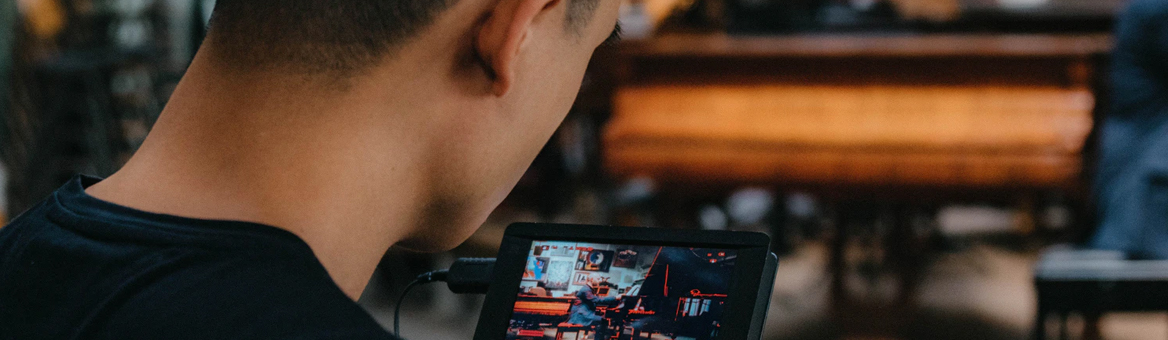
How to Improve Your Gaming Performance on Android Mobile
- by NitX
Launched in 2007, Android is an open source operating system. Google want to provide developers facilities and freedom to create apps or games by taking advantages of all features that Android tools offer. Those features allow developers, as well as users to look for hidden features on their devices to improve graphic quality, performance & battery life.
CLEARING THE CACHED DATA
Cached data is the information saved by your device when you visit any website or
app. It usually
contains data that is not important but at the same time takes up space which leads
to slowing down of
your phone. Cleaning cached data on a regular basis can lead to better gaming
experience as it clears
up trash files. This tip is really helpful to boost your Android device’s gaming
performance if your
phone’s storage is low.
Clearing cached data for faster functioning of your Android device can be done by
following steps:
Step 1: Go to Settings and click on the Storage option.
Step 2: Click on the Cached Data option and clear it for all apps
If you’ll use live/animated wallpapers or widgets life 3D weather notifications etc then it’ll you more of your mobile RAM & processing, so it’ll be a wise decision to remove any live wallpaper and widgets if you’ve already using.
USING BOOST APPS
In Play Store you can find a lot of apps created specially to boost your device in
order to have better
gaming experience.Those apps will improve your device performance and graphics
quality. Mostly, the
boost apps have the magnificent feature of make changes temporarily, so when you
stop playing your
game all settings come back as default.
You can try apps like Swift Gamer, DU Speed Booster, Game Booster 3 or Systweak
Android Cleaner.
Social media apps drain ram memory and battery of mobile devices when they act as
background
apps.The constant ping of apps like Whatsapp, Facebook and email services make the
processor work
more than usual.
Although smartphones and tablets are made to use considerably less battery and ram
memory while
using these kinds of apps, they still do, so if you want to have an even better
gaming experience you
may want to disable the background services option.You can disable all background
services or select
a few. To do so, you must go to the Developer options and depending on your device
you must search
for “Running services” or “Processes” to find out about your RAM usage.
You need to activate “Developer Options” (which are in generally hidden) in the
device settings. On
Android 4.1 and lower, the Developer options screen is available by default. On
Android 4.2 and higher,
you must enable this screen. To enable developer options, tap the Build Number
option 7 times. You
can find this option in one of the following locations, depending on your Android
version:
Android 9 (API level 28) and higher: Settings > About Phone > Build Number
Android 8.0.0 (API level 26) and Android 8.1.0 (API level 26): Settings > System
> About Phone > Build
Number
Android 7.1 (API level 25) and lower: Settings > About Phone > Build
Number
At the top of the Developer options screen, you can toggle the options on and off
(figure 1). You
probably want to keep this on. When off, most options are disabled except those that
don't require
communication between the device and your development computer.
After enabling developer option, you have to find the Force 4x MSSA (Multi-sample
anti-aliasing)
option. When you enable this option, your device will run game apps at the best
quality available. This
happens because Android will be forced to use 4x multisample anti-aliasing in games
written in
OpenGL 2.0.
This option consume a lot of battery, so we recommend to use it when your phone is
fully charged.
Also, you should disable this option after gaming.
Another thing that can help you have an enhanced gaming experience is regular
updation of games.
Developers are regularly fixing bugs and errors that might be found in the app.
However, before
updating do go through user reviews online to ensure that the update doesn’t have
bugs.
Disclaimer: All the above-mentioned tips & tricks worked out for our testers but
as per different device configuration &
system the result may vary. NitX Games will not be responsible if anything goes
wrong with your device.